How to Use Mind Maps for Better Presentations
Mind mapping is widely used in business speeches as a slideshow tool. Edraw MindMaster brings you 3 tips to use mind maps for better presentations.
Making a presentation is always required in business and education fields and becomes a trend for formal speeches. Most people use PowerPoint slides when making a presentation. While recently more and more people follow the tendency of using Prezi for slides sharing with animated freestyle moving. For a presentation green hand, you may have puzzles in how to choose a suitable presentation tool. So today we would like to introduce you our dual-in-one presentation mind map slideshow software – Edraw MindMaster to help you design a mind map for your presentation.
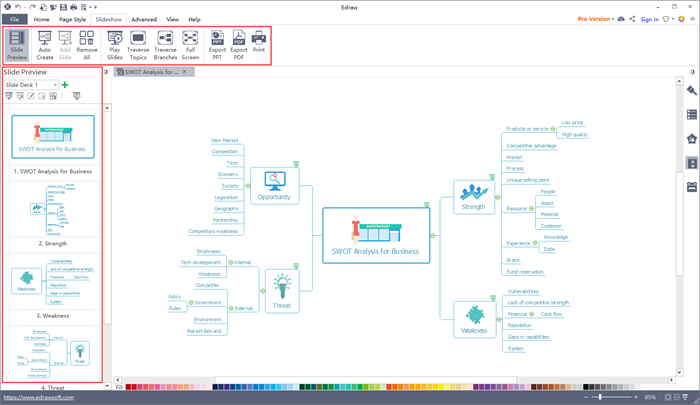
Why choose Mind Maps for Presentations?
You may recall common memories of attending a presentation - you were an audience to receive information from a presentation, for most time you had no patience on a tedious speech and such long paragraphs in the screen. In such case, you may wonder how to catch audiences’ attention is the initial task when preparing presentation slides. A focused and intuitive presentation slide is the solution as it is your speech script and outline for audiences to catch the essentials. In order to provide a visualized experience for audiences when hearing a presentation, presenters must create their slides in an eye-catching way to arrest the attention of audiences. At this time, you will find that a mind map can satisfy presenters need with intuitive information and simple-to-use operating features. With an effective mind mapping tool, not only can you make amazing mind mapping slides, but you can use its slideshow mode for displaying.
Optimize Your Presentation Mind Map
There is a common misconception that you need to put all the related information into your presentation slides as they are extra materials for audiences’ references after the presentation. In my view, it is not a good choice to regard slides of a presentation as supplemental resources for further readings, but slides of presentation should be an auxiliary tool for understanding the comprehensive structure of speakers when presenting. Thus, speakers should use bullets for displaying key ideas and eye-catching images for arrest attention of attendees.
Edraw MindMaster provides you several functions to optimize your presentation mind maps.
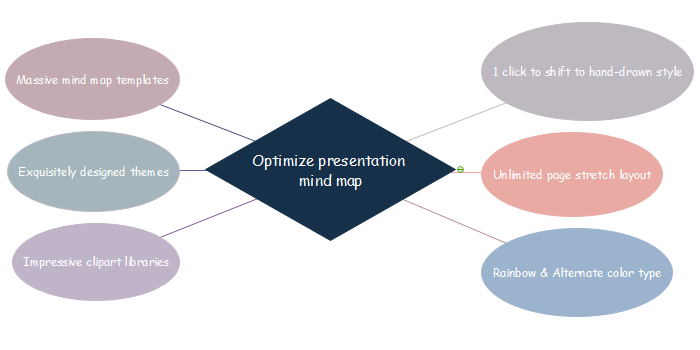
- Exquisitely designed themes - MindMaster provides abundant exquisite themes and layout sets for users to select. The font, shape, color and line size are designed elaborately to fit different styles.
- Abundant impressive clipart libraries - The built-in clip arts of MindMaster libraries are comprehensive covering all related fields.
- Unlimited page layout – You do not need to worry about the page limitation. No matter how large your map is, you can draw with MindMaster.
- One click to shift to hand-drawn style - With one click, your mind map can be shifted to a hand-drawn appearance.
- Rainbow color type - Rainbow Color of MindMaster help users quickly switch different color modes.
- Massive mind map templates - Creative design and diversified styles for templates are the core competitions for MindMaster.
Choose from Two Types of Presentation Mode
1. Traverse Presentation Mode
You may feel bored to split your mind map into several parts with only a little information in each slide. Under such a circumstance, Edraw MindMaster offers you a traverse move through your mind map. Under this mode, you can present the whole map into one slide and highlight each branch using the navigation keys.
2. Basic Separated Slides Mode
Just like most popular presentation modes, Edraw MindMaster also divides the whole mind map into several “slides”. Those slides consist of the center topic, each branch of topics and radiated subtopics. Under this mode, slides move in a clockwise order from the center, branch by branch. You can change the sequence easily if you need and add more slides to describe the mind maps. Besides, if you use MindMaster to generate this kind of slides, you can auto-create slides in one click which saves your time.
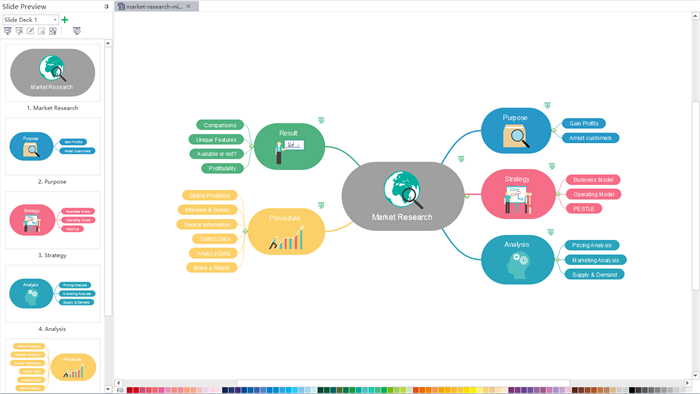
Above information illustrates the most important elements when using a mind map for better presentation. By knowing the reasons why choosing mind maps for presentation, how to optimize presentation with mind mapping tool, and selecting different presentation slideshow modes, you will make a fantastic and unique mind map presentation. Have a trial of Edraw MindMaster to get a great mind mapping experience.
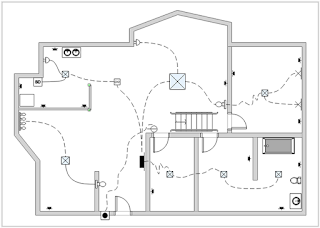

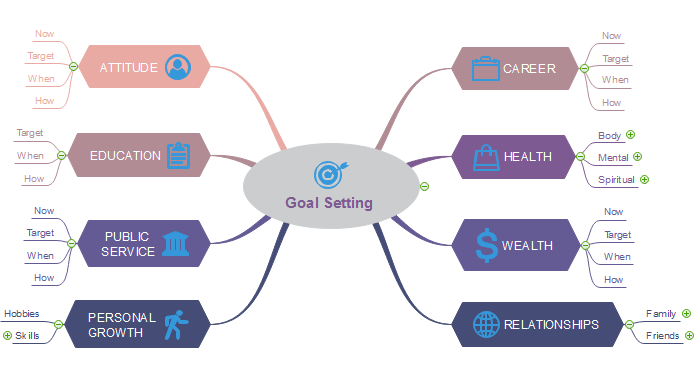
评论
发表评论